Step 1: Visit afa1976.org and click on ‘FSCENTRAL LOGIN’ in the top right corner of our page.

Step 2: Log in to FSCentral using your FSID login. If you have already claimed and are using a pre-existing FSID login, please log in with that email address and password. If you have yet to claim your FSID, please click the appropriate link on the login page and follow the steps outlined to claim your FSID, which will include submission of the appropriate information, an email verification, and a password reset. If you are having technical difficulties logging in, please click the appropriate link on the login page.
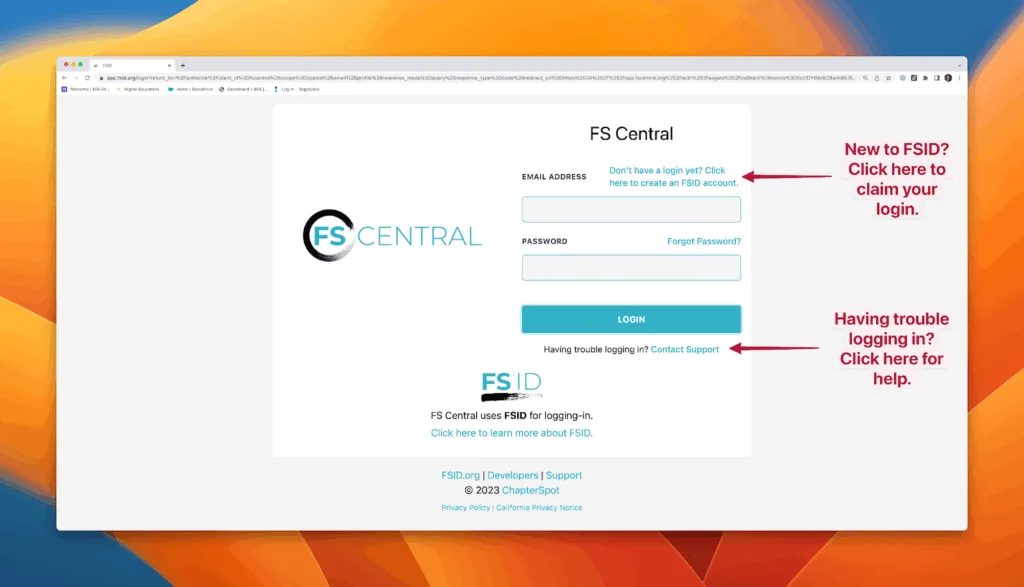
Step 3: Click on the tile with the AFA logo.
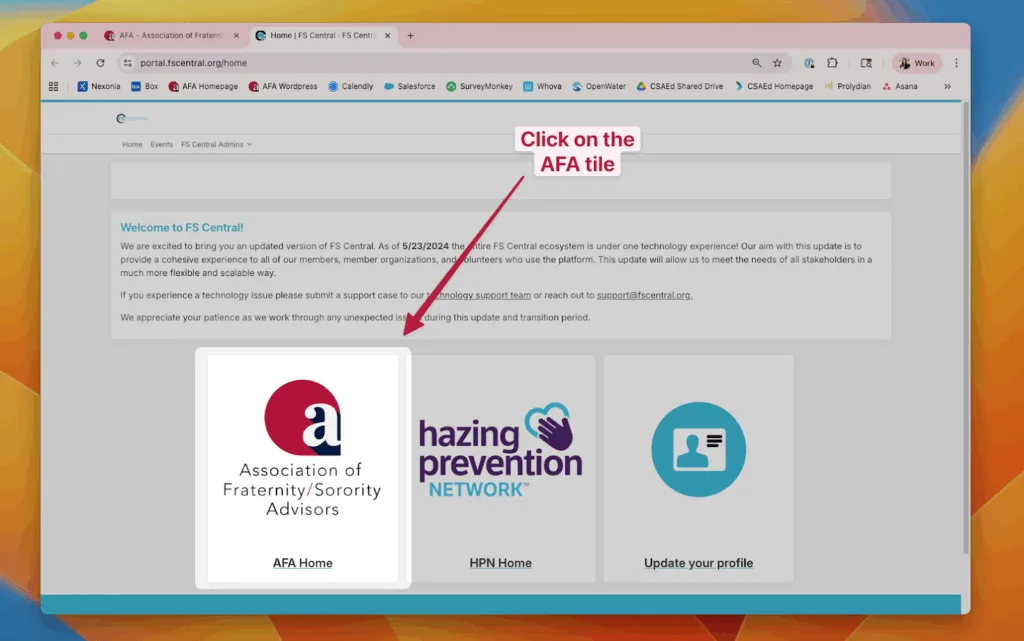
Step 4: Complete your AFA Member Registration. You will be asked to complete the following information:
- General Member Contact Information – Including name*, contact email and phone*, mailing address, and other salient information including race/ethnicity, gender/gender identity, and sexual orientation.
- Professional Information – Including but not limited to position type, professional level, and current salary.
- Education History – Including schools where you are/have been enrolled -AND degrees completed/in progress.
- Employment History – Including positions you have held and associated timeframes of those positions.
* Indicates a required field.
After you complete the Employment History, click continue. You will be redirected to the AFA home page where you can purchase/renew AFA Membership or register for an event as a Non-Member.
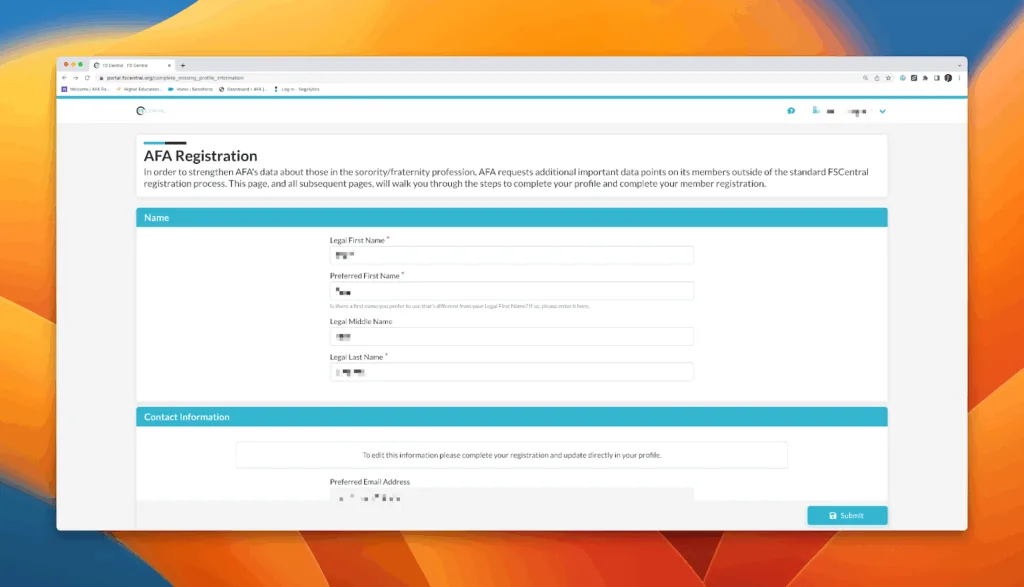
Step 5: If you are not directed to the AFA home page after a few seconds, return to the main page (https://portal.fscentral.org/home) and select the ‘AFA Home’ tile. If you are experiencing technical difficulties, please contact AFA Central Office staff at info@afa1976.org.
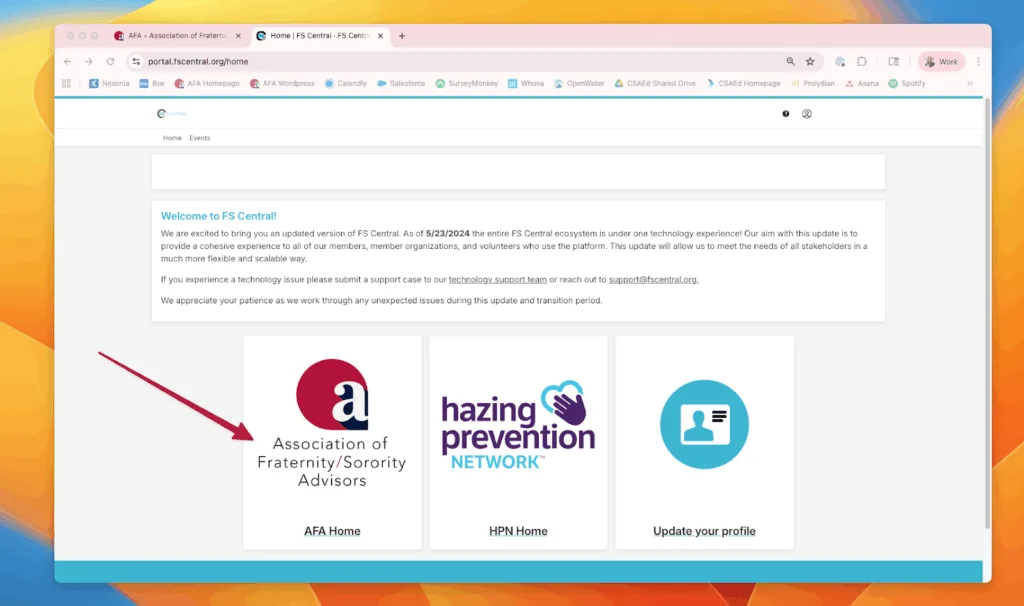
Step 6: In the AFA Events table, find the“2025 AFA AVP Intensive for Student Affairs and FSL Leaders”event available for you. Click “Register” to be directed to the registration page.
IMPORTANT: Prior to completing the registration form, please be sure to have your form of payment ready.
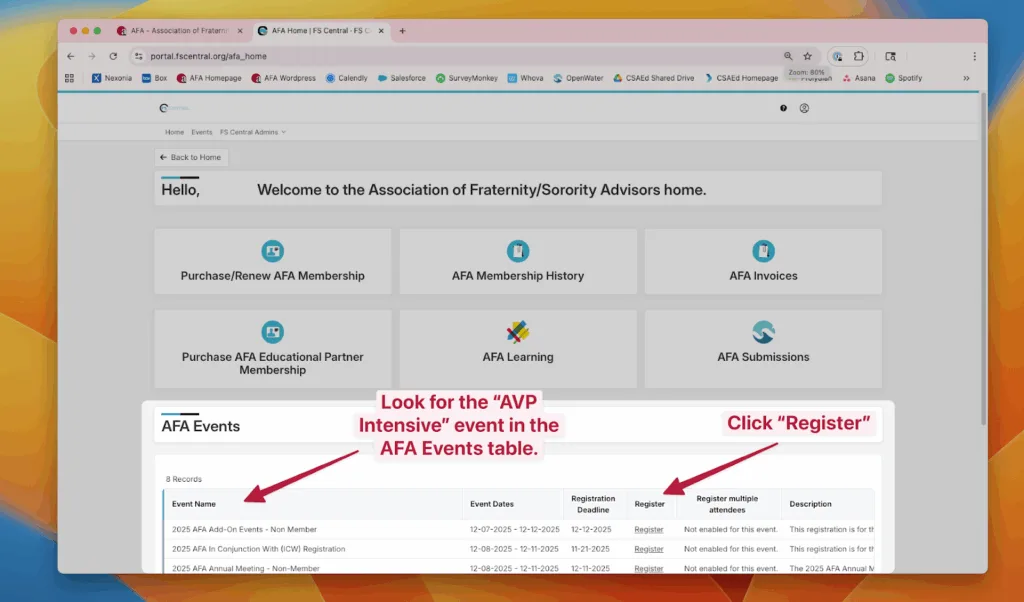
Step 7: Once you have registered and submitted payment for the program, you can access the on-demand sessions through the AFA Learning tile. The AFA Learning tile can be found in the AFA portal of FSCentral.
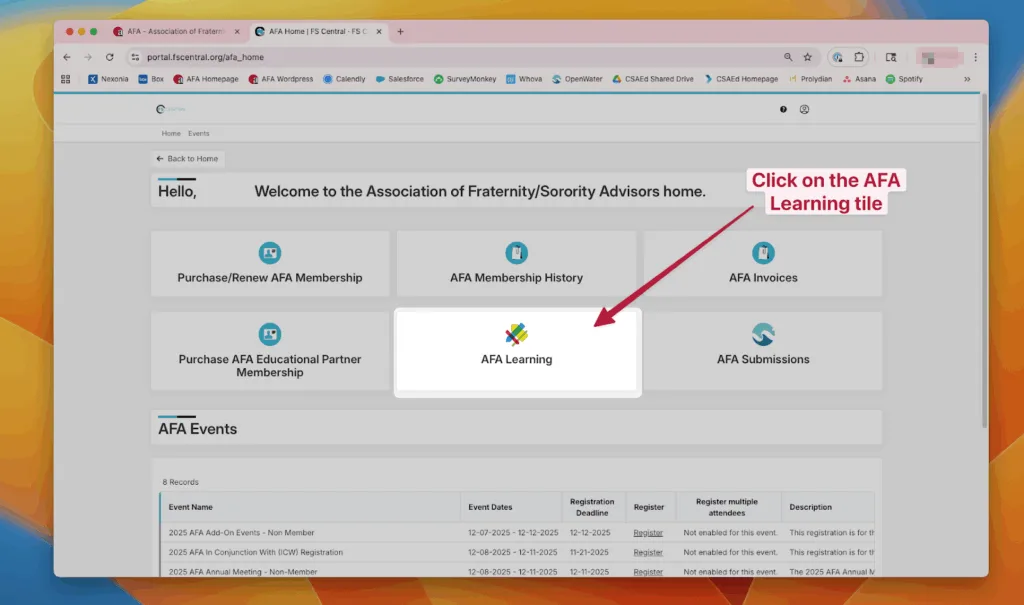
Step 8: If this is your first time using the AFA Learning Management System, follow the instructions on the screen to set up your PlaidLMS account.
- If you have an existing PlaidLMS account with another organization, follow the instructions on the screen to link your existing PlaidLMS account. To do this you will need to:
- Open a new browser window.
- Login to your existing PlaidLMS account (this may mean using your organization’s member portal). Copy the “Connect Code” and paste it into the provided field.
Step 9: To access the AVP Intensive on-demand sessions, ensure “On-Demand Courses” is selected from the category drop-down list.
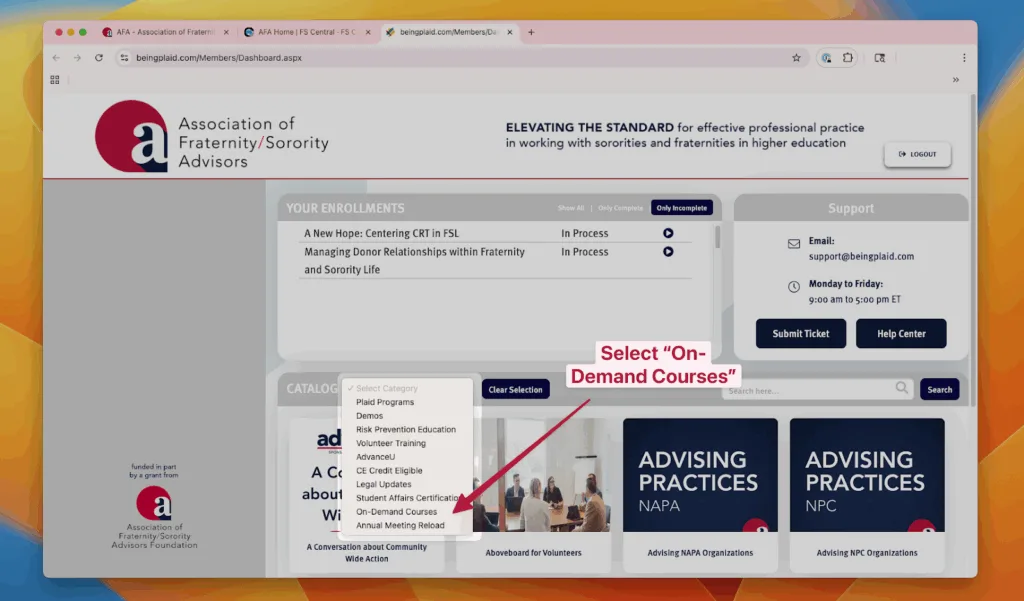
Step 10: Select the session you would like to view. Click “More Info” for more details about the session. Click “Enroll Now” to add the course to the “Your Enrollments” list at the top.
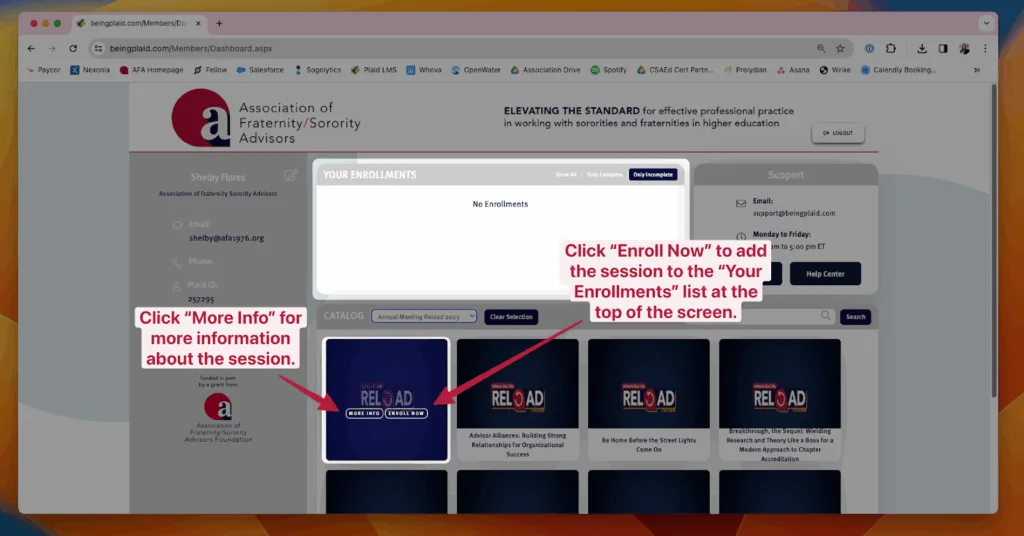
Step 11: Once you have added the session to the “Your Enrollments” list, press the play button on the course you’d like to begin. Then click the “Launch Course” button to start the session.